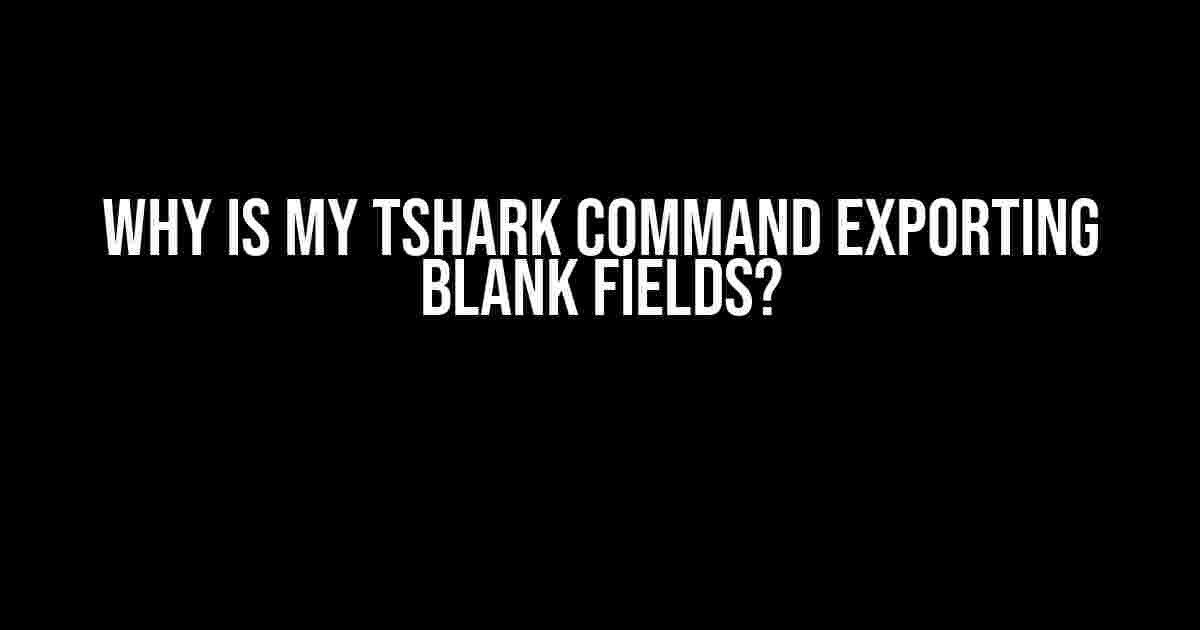If you’re reading this, chances are you’re a network enthusiast who’s encountered the frustration of running a tshark command only to find that it’s exporting blank fields. Don’t worry, we’ve all been there! In this article, we’ll dive into the most common reasons why tshark might be returning empty fields and provide you with actionable solutions to overcome this hurdle.
What is tshark?
Before we dive into the troubleshooting process, it’s essential to understand what tshark is. tshark is a command-line version of the popular Wireshark network protocol analyzer. It allows you to capture and display network traffic, including packet contents, protocol information, and more. tshark is an incredibly powerful tool for network administrators, developers, and security professionals alike.
Why are my tshark commands exporting blank fields?
Now, let’s get to the meat of the matter! There are several reasons why tshark might be exporting blank fields. Here are some of the most common culprits:
1. Incorrect Capture Filter
The capture filter is used to specify which packets to capture and display. If the filter is incorrect or too restrictive, tshark might not capture any packets, resulting in blank fields. Make sure to double-check your capture filter syntax and ensure it’s not too narrow.
tshark -i eth0 -f "port 80" -w output.pcapIn the example above, the capture filter is set to capture only packets on port 80. If no packets match this filter, the output will be blank.
2. Incorrect Output Format
tshark supports various output formats, including CSV, JSON, and PDML. If you’re using the wrong output format or specifying the wrong fields, you might end up with blank fields. Ensure you’re using the correct output format and specifying the fields you need.
tshark -i eth0 -T json -e http.request.method -e http.request.uriIn the example above, the output format is set to JSON, and the fields specified are http.request.method and http.request.uri.
3. Insufficient Privileges
tshark requires sufficient privileges to capture packets. If you’re running tshark as a non-root user, you might not have the necessary permissions to capture packets. Try running tshark with elevated privileges or using a tool like sudo.
sudo tshark -i eth0 -w output.pcap4. Network Interface Issues
If the network interface is not configured correctly or is experiencing issues, tshark might not be able to capture packets. Ensure the interface is up and running, and try specifying a different interface if necessary.
tshark -i wlan0 -w output.pcap5. tshark Version Issues
tshark, like any other software, has its share of version-specific issues. If you’re using an older version of tshark, you might encounter bugs or compatibility issues that cause blank fields. Ensure you’re running the latest version of tshark.
tshark --versionTroubleshooting Steps
Now that we’ve covered the common culprits, let’s go through some troubleshooting steps to help you identify and resolve the issue:
-
Review your tshark command and capture filter to ensure they’re correct and not too restrictive.
-
Verify that you have sufficient privileges to capture packets. Try running tshark with elevated privileges.
-
Check the network interface and ensure it’s up and running. Try specifying a different interface if necessary.
-
Verify that you’re running the latest version of tshark.
-
Try capturing packets without any filters or output formats to see if tshark can capture packets at all.
-
Review the tshark output to ensure that it’s not capturing any packets at all. Look for error messages or warnings that might indicate the issue.
-
Consult the tshark documentation and online resources for help with specific commands or options.
Common tshark Options and Fields
Here are some common tshark options and fields that you might find useful:
| Option/Field | Description |
|---|---|
| -i | Interface to capture on |
| -f | Capture filter |
| -T | Output format (e.g., json, csv, pdml) |
| -e | |
| -w | Output file name |
Conclusions
In conclusion, troubleshooting tshark commands that export blank fields requires a systematic approach to identify the root cause of the issue. By reviewing your capture filter, output format, privileges, network interface, and tshark version, you can quickly identify and resolve the problem. Remember to consult the tshark documentation and online resources for help with specific commands or options. Happy sniffing!
Further Reading
If you’re new to tshark or want to learn more about its capabilities, here are some resources to get you started:
We hope this article has helped you resolve your tshark command issues and provided you with a solid understanding of how to troubleshoot and optimize your tshark commands.
Frequently Asked Question
Get to the bottom of your tshark command woes and find out why those fields are coming up blank!
Is my tshark command exporting blank fields because I’m using the wrong format?
You bet your packet-sniffing skills it could be! Double-check that you’re using the correct output format. For example, if you want a CSV output, make sure you’re using the -T fields option followed by the specific fields you want to export. So, it should be something like this: tshark -r input.pcap -T fields -e field1 -e field2 … -E separator=,
Could it be that the fields I’m trying to export don’t exist in the capture file?
Ah-ha! Yes, that’s a very good point! tshark can’t export fields that aren’t present in the capture file. Review the capture file using a tool like Wireshark to ensure the fields you’re trying to export actually exist. You might need to adjust your tshark command to match the actual fields available in the capture file.
Am I correctly specifying the fields I want to export?
Oops, this is an easy one to mess up! Make sure you’re using the exact field names as they appear in the capture file. Field names are case-sensitive, and you need to specify them exactly as they appear in the display filter or in the Wireshark GUI. You can use the -G fields command to get a list of available fields and their formats.
Could it be that I’m experiencing a bug or limitation in tshark?
Hmm, possible, but unlikely! While tshark is a powerful tool, it’s not immune to bugs or limitations. Check the official Wireshark documentation and bug tracker to see if other users have reported similar issues. You can also try updating to the latest version of tshark to see if that resolves the problem.
Is there a way to troubleshoot and debug my tshark command?
You bet! tshark has a -d option that allows you to debug your command and see what’s going on behind the scenes. Use it to get detailed information about the capture file, fields, and output formats. You can also use the -v option to increase the verbosity of the output, which can help you identify any issues.